In the last blog entry we examined the purpose of the I, P, and S icons and found that they provide a quick and easy way to examine the same text in another English translation or in Spanish. The issue that follows from that capability is our next question:
How do I read more than one version of a text at the same time?
For the answer we will use St. Teresa’s Letter 53 to Padre Juan Ordóñez. Here is what the program looks like displaying the ICS version of Letter 53:
If we click on the “P” icon, the translation by Peers will replace the ICS version in the document viewer pane. However if we right mouse click on the “P” icon we get a popup menu with one of the menu items being: Open in new tab.
If we select that item the Peers’ version will appear in a new tab in the viewer:
So now we have 2 tabs: the first is Letter 53 from ICS and the second is Letter 46 from Peers (if the numbering is confusing read yesterday’s blog post).
If we right mouse click on either of the two tabs this popup menu will appear: We are interested in the two entries that read: New Horizontal Group and New Vertical Group. If you click on the New Horizontal Group item you’ll see:
We are interested in the two entries that read: New Horizontal Group and New Vertical Group. If you click on the New Horizontal Group item you’ll see:
The left document shows Letter 53 and the right one is Letter 46. You can now scroll each one independently and compare the two translations.
If we wanted to add the Spanish text we could repeat the process. In either pane right mouse click on the “S” icon and select Open in new tab: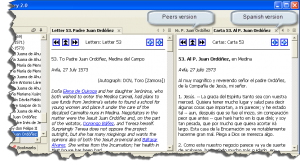
Now right mouse click on any of the document tabs and select New Horizontal Group. This results in in:
The exact same process works if you prefer vertical groups instead of horizontal groups.
In future blog posts we’ll examine more features related to windows such as floating windows and manipulating document groups.



Comments are closed.