The questions we will answer in this blog entry are: What is the ‘active’ tab or window and why do I care?
In previous blog posts we’ve examined how to put documents in multiple tabs, multiple groups and even into floating windows. With all the options it can become difficult to know where the next document you open from the Table of Contents will appear. The reason that we care which is the active window is that the CDL replaces the ‘active’ document with the new text. Here there are three tabs showing three different sections of the Interior Castle: Introduction, Prologue, and The First Dwelling Places. The last one (here highlighted in red) is the ‘active’ pane as the text in the tab is bold or brighter compared to the other two tabs. (Remember that you can click on any image to see a larger version).
So if one were to select or click on The Second Dwelling Places in the Table of Contents that text would replace the First Dwelling Place because it was the currently active document.
The logical next question is how does one change the ‘active’ document? The answer is it as simple as clicking on the title of a document. Here one just needs to click on the title ‘Introduction’ on the tab and it becomes the ‘active’ document.
In the case of floating windows (discussed in a previous post), the same rules apply; the tab with the highlighted text is the ‘active’ document. In the example below the active document is the Prologue. You will also see that the window title bar (in this case: CDL Floating (2)) is also highlighted as an extra indication. The similar indicator is also true in the image above but as there was only one window we tend not to notice that the title bar is highlighted.
Finally a small quiz: if we were to select the Epilogue in the Table of Contents where would the text show up? The answer is that the Epilogue text would replace the Prologue text as shown below:

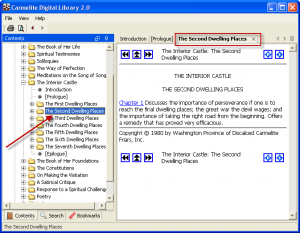

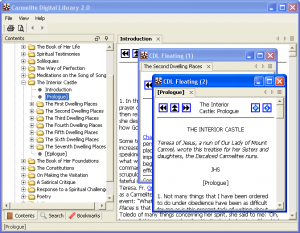
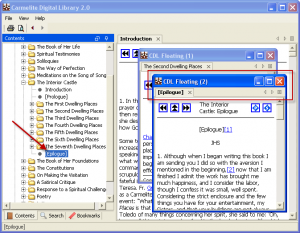
Comments are closed.